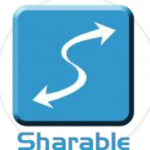What happens when an Android user gets involved with an iOS devotee on a project and is required to quickly share files between their respective devices? Often, frustration happens first. Once you begin dealing with files larger than the 15-25 MB limit imposed by most email services, your productivity encounters a major obstacle. “What we’ve got here is a failure to communicate” to quote the famous words of the prison warden in Cool Hand Luke. Android and iOS devices do not interface with one another out of the box, but a handful of simple workarounds exist for nearly any circumstance.
Transferring files between iOS and Android
If you need to share files with someone who is physically nearby, a local Wi-Fi application can turn your Android or iOS device into a small router through which any size or number of files can be simply easily transmitted. The downside to these applications is that they do not work over long distances- the two devices must be at least in the same room or building as one another for the transfer to work. Here are some worthy applications that can perform this job easily:
SHAREit from Lenovo
This has to be the most recommended app for file transfer across platforms – including iOS, Android and Windows. Be it a small image file or whole lot of stuff including your music albums, videos, documents or random files, SHAREit can transfer them all from Android to iOS (and vice versa) in a jiffy. You don’t need to have a working internet connection for this, but both devices must be on the same WiFi. It creates a wifi hotspot of its own and file transfer speed is really fast. What’s more? It’s developed by Lenovo and is free of cost to use!
Fast File Transfer
Fast File Transfer is a simple Android application that allows the sending of large files over small distances by creating a local Wi-Fi network unique to the Android device and allowing the iOS device to log onto it. The Android user downloads and starts the app, which creates a network that the iOS user can then choose in their Wi-Fi settings. The benefit of this method is that it’s faster than Bluetooth and very easy to use. File transfers can be made in both directions, although for the iOS user to receive files, they have to enter an IP address to access them. Another benefit is that this method works without needing an available Wi-Fi network since your Android device essentially makes its own.
Feem
Feem is a simple and elegant application for both Android and iOS which allows for hassle-free file-sharing between devices, again by creating a local Wi-Fi network. All you need to do is download Feem on both devices, enter your partner’s username and then begin sending and receiving files. Feem also carries a Local Chat feature, with which you can speak to your nearby Feem contacts. This is useful, for example, when you need to request certain files from anyone who can send them to you within an office building.
Instashare
Instashare is available as an app for iOS, Android, and Mac OSX as well, with Windows currently under development. Instashare is based on Apple’s long-standing Airdrop feature but adds the ability to send and receive files from Android devices. Using the app is as simple as it gets- drag and drops onto your nearby contacts list and the app will take care of the rest. As of this writing, there is a free, ad-based version available for mobile devices and a $2.99 version for desktops.
Sharable
Sharable is another neat option available in the local Wi-Fi department. It works almost exactly like Instashare with the added benefit of being completely free, with zero advertisements and zero restrictions. The application can be installed on Mac, Windows, Android, or iOS and does a great job at seamlessly connecting users through their device’s local Wi-Fi.
File Transfer for iOS
File Transfer for iOS, along with its sister app File Transfer for Android, make file transfers simple between devices. It has the additional benefit of using Bluetooth when possible, making Wi-Fi unnecessary and allowing the software to automatically detect nearby devices. With zero configurations and no learning curve, this might be the best option on the list. It also synchronizes perfectly with the developer’s own file storage application, which is a must if you’re regularly dealing with transfers between devices.
Snapdrop/Sharedrop
Both Snapdrop and Sharedrop are cool web-based tools to transfer files across iOS and Android. They are handy web-based replacements for Apple’s own Airdrop feature. Users can transfer images, videos, PDF, and links across devices instantly. Both devices must be connected to the internet, but actual file transfer happens locally (peer2peer) and hence private and secure.
Cloud-based File-sharing Applications
If you and your partner wish to transfer files between your devices and are not physically close to each other, then you will likely need to use a cloud service. These carry the benefit of being much larger than local services but are dependent on Wi-Fi or cellular connection in order to work. This means being careful with your network settings if the idea of accidentally downloading a Blue Ray quality film on your cellular network doesn’t sit well with you.
Email is the original cloud service. Your files are attached and sent to anyone, anywhere, for free. The limiting factor here is the size of the file attachment, usually between 15-25 MB. For larger files, you have to look elsewhere. Also, email is not a very secure service; sensitive information should be locked in a password-protected .rar before sending.
Dropbox
Yes, everybody loves Dropbox. They offer 2 GB for free and a handy iOS/Android application that makes it simple to keep your files on the cloud and available to anyone you may wish to have them. Dropbox is reasonably fast, very efficient and gets the job done with a minimum of fuss. Downsides? Contact management can get tricky if you have a large number of addresses and only want to make certain files available for certain users.
Mega
Mega offers a very generous 50 GB for free. You can sign up on your desktop browser or through their iOS/Android apps and immediately begin hosting your large files. The biggest concert for Mega is privacy, and they employ an extremely advanced security protocol intended to keep anyone –even themselves– from being able to snoop on your files. Mega has a simple enough contact management system which makes it easy to send files through links, downloading directly into the host device. The only downside is that the heavy encryption and security protocols in place make it a slower contender than other options.
Google Drive
Google Drive is simple and free, allowing for 15 GB of storage as well as in-app document-editing capabilities. The ability to create, edit and share documents directly from within the cloud is the major benefit of this particular option. There are numerous additional features available including additional space which can be purchased by the GB. This is a very good option for business groups and other teamwork exercises that are document-heavy.
File-sharing through USB
If you don’t want to complicate your life with additional apps, yet have the need to transfer large files from an iOS device to an Android device or vice versa, you can also go old-school and pull out the cables.
Sandisk Connect Wireless Stick
SanDisk Connect Wireless Stick is the flash drive reinvented to work with both your computer and your mobile devices. First you would need to invest in the Wireless stick and then install the Sandisk Connect app for Android and iOS. Now, it will be a three-way transfer from your iOS to Android (and vice versa) via the Sandisk Connect disk. Very neat indeed, especially when you consider file transfers across your laptop/MacBook as well.
iTunes
This Apple-side method only works if your iOS-synced iTunes is handy, but it’s a pretty easy fix if you need to get things done right now and have your Mac nearby. Simply plug in your iOS device via USB into iTunes, plug in the Android Device via USB, and use it as a Mass Storage Device, then drag and drop the files you want to be transferred.
Leawo iTransfer
Leawo iTransfer is a desktop application for Windows that allows for full transfer functionality between iOS and Android devices. Drag and drop between Android, iOS, and your desktop without having to worry about wireless networks or Bluetooth. Simply plug, play and begin the transfer. Update:
How to transfer files from android to iPhone via Bluetooth
Ever since we wrote this article, one question a lot of readers have been asking is “How do I transfer files from Android to iPhone via Bluetooth?” Well, the answer is Apple does not allow non-Apple devices to share files with its products using Bluetooth. In other words, you cannot transfer files from an Android device to an iPhone crossing operating system boundaries with Bluetooth. But not to worry, you can transfer files from Android to iPhone using WiFi and we have mentioned multiple ways to do that above.
How to share files from android to iPhone
For those specifically looking to transfer files from Android to iPhone (and not vice versa), amongst the 13 odd ways we have recommended above, we will suggest something like SendAnywhere app to get this done. It’s pretty similar to ShareIT in terms of how it works but not as massively intruding when it comes to ads.
Can you AirDrop from Android to iPhone?
Unfortunately, you cannot airdrop files from Android to iPhone. AirDrop is Apple’s internal technology for transferring files exclusively between Apple devices. Instead, use apps like Snapdrop (we have mentioned the link above) to transfer files from Android to iPhone.


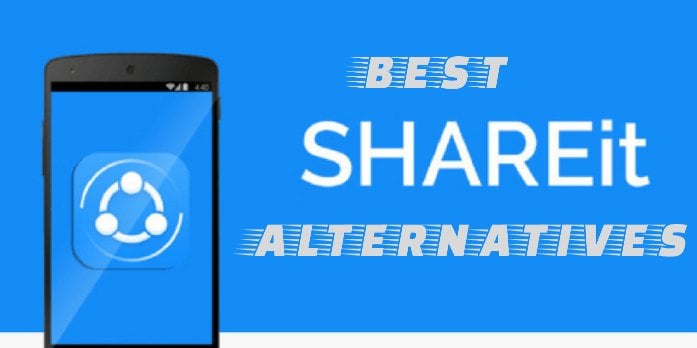


![]()